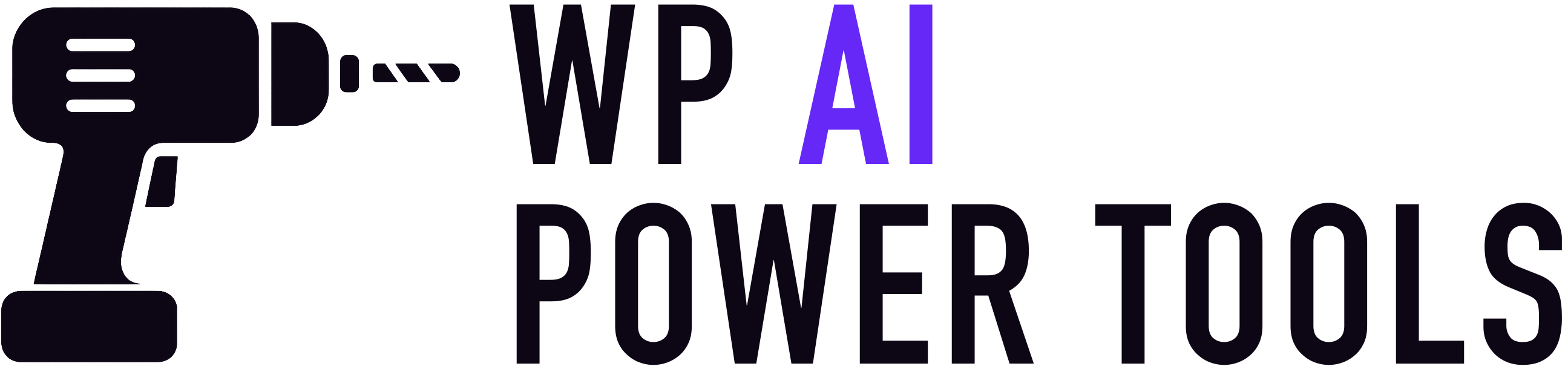Here we cover how to create an OpenAI account and generate an API key, which is necessary to run the alt text generation in the plugin.
Step 1: Create an OpenAI Account
- Go to the official OpenAI website: https://platform.openai.com
- Click Sign Up.
- Choose to sign up with your email address, Google account, or Microsoft account.
- Enter your details and complete the verification steps (you may need to confirm your email and phone number).
✅ Now you have an OpenAI account.
Step 2: Log Into the OpenAI Dashboard
- Go to https://platform.openai.com again.
- Click Log In and enter your credentials.
- Once logged in, you’ll be on the API Dashboard, where you can manage your usage and keys.
Step 3: Create an API Key
- In the dashboard, look for your profile menu in the top-right corner.
- Click View API Keys.
- Press the + Create new secret key button.
- Give your key a recognizable name (e.g., “My App Key”).
- Copy the generated key immediately—you won’t be able to see it again later.
⚠️ Important: Store your key somewhere safe. Treat it like a password—never share it publicly.
You’re now ready to add your key in the plugin.